General Tab
Categories:
The most critical ALS settings are presented in the General tab.
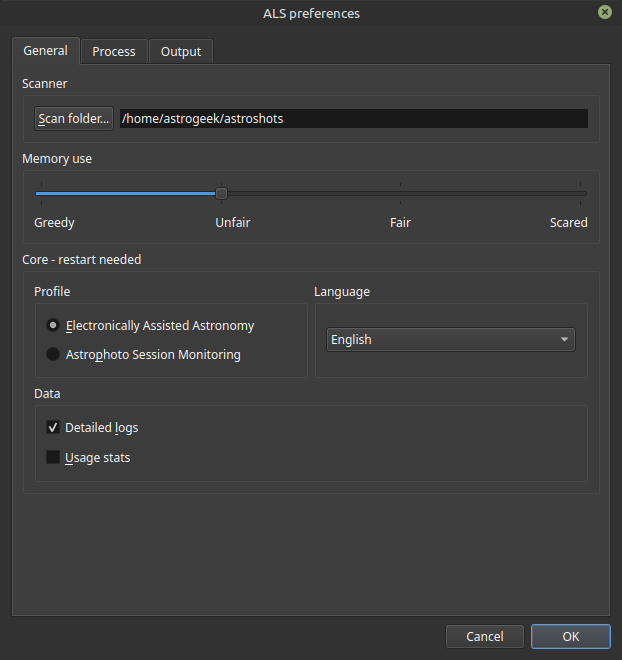
The General tab in ALS preferences
Scanner
Scan Folder
Defines the path of the folder monitored by ALS to detect subs recorded by your acquisition system.
💡 Detection works regardless of the subfolder structure inside the scan folder.
If your acquisition system saves subs in subfolders organized by target or date, monitor the parent folder of these subfolders.
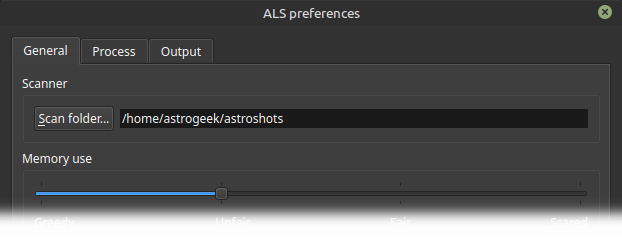
Scan folder preferences
- 🖱️ click
Scan Folder...to configure the scan folder - The configured path is displayed to the right of the button
ℹ️ Defaut : ∅
Memory Usage
Defines ALS’s behavior regarding the amount of memory it leaves to other applications.
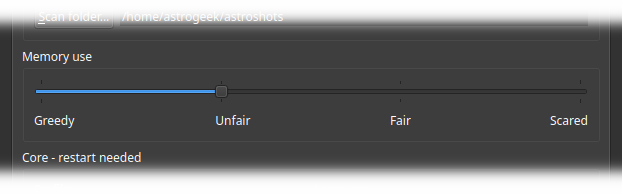
Memory management preferences
The names associated with these slider steps are as vague as memory management can be.
We advise you to experiment with an open and joyful mind…
⚙️ Or consult the Scanner module’s detailed documentation
ℹ️ Default: Unfair
Core
Profile
ALS offers two different operating modes, called profiles.
Profiles optimize ALS’s behavior for specific uses:
| Profile | Scanner Responsiveness |
Similarity Search Optimization |
|---|---|---|
| Electronically Assisted Astronomy | High | ON |
| Astrophoto | Normal | OFF |
-
🖱️ The
Electronically Assisted Astronomyprofile enforces application responsiveness.Recommended for medium-sized subs arriving at a high rate: a few seconds between each sub.
-
🖱️ The
Astrophoto Session Monitoringprofile enforces processing reliability.Recommended for large subs arriving at a slow rate: up to several minutes between each sub.
⚙️ You will find details on how profiles impact the Scanner in the detailed documentation.
🐛 Known Bug
Using the Electronically Assisted Astronomy profile with square 1:1 subs causes alignment errors.
The subs stack up forming nested squares of decreasing sizes.
ℹ️ Default: Electronically Assisted Astronomy
Language
Defines the language of the ALS user interface.
-
🖱️ 3 choices are possible:
- System: ALS follows the system language
- French
- English
If your system is set to a language other than French or English, ALS will be displayed in English.
ℹ️ Default: System
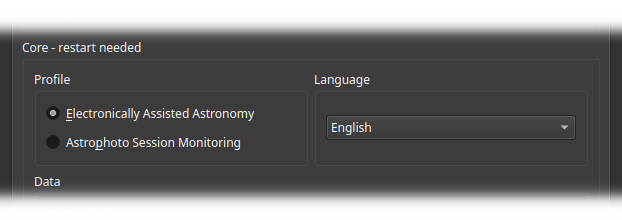
Profile and language preferences
Data
Detailed Logs
Manages the level of detail in the messages written to the log file.
The log file is named als.log. It is located in your home folder:
/home/astrogeek/als.log
C:\Users\astrogeek\als.log
/Users/astrogeek/als.log
- 🖱️ Check
Detailed Logsto enable detailed message logging.
Detailed logs can slow down the application. Use this option when you need to analyze a malfunction or plan to report an issue and provide us with as much information as possible.
Detailed logs include:
-
application startup configuration
-
your system’s characteristics
-
application-specific metrics
-
communications between all modules
-
detailed processing steps
ℹ️ Default: OFF
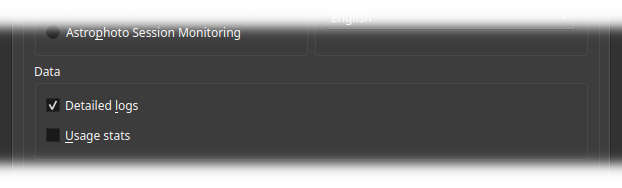
Data preferences
Usage Stats
- 🖱️ Check
Usage statsto enable the collection of ALS usage data.
The collected data is anonymous and used to improve the application.
You will find details on data collection in the quick start guide.
ℹ️ Default: ON, after consent