main menu
Categories:
File

The File menu
Quit
- Ctrl + Q on Windows and Linux
- ⌘ + Q on macOS
Quits ALS
Session

The Session menu
Ack. issues
K is used to indicate that you have acknowledged the latest reported issues
The issue indicator turns off until a new issue is reported
This option is only available if the issue indicator is on
Edit

The Edit menu
Preferences…
- Ctrl + P on Windows and Linux
- ⌘ + , on macOS
Opens preferences
Image
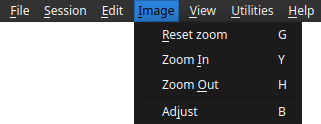
The Image menu
Reset zoom
G resets the zoom: 1 pixel of the image occupies 1 pixel on the screen
Zoom in
Y enlarges the displayed image by 10%
Zoom out
H reduces the displayed image by 10%
Adjust
B fits the image to the central area
View
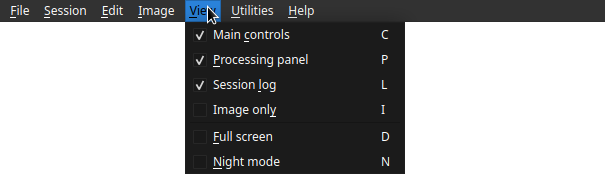
The View menu
Main Controls
C ON/OFF toggle Main Controls
Processing panel
P ON/OFF toggle Treatments
Session log
L ON/OFF toggle Session Log
Image only
I ON/OFF Image only mode : all panels are hidden
ON = all panels are hidden
Full screen
D toggles full screen mode
Night mode
N toggles night mode
Utilities

The Utilities menu
QR Code
Q ON/OFF toggle image server QR Code display
This option is only available if the image server is started
Create launcher
Starts the process of creating an ALS launcher in the system menu
This option is only visible on Linux systems
Help

The Help menu
Online help
Opens the ALS online documentation in your default browser
About ALS…
Displays application information:
- version
- license
- website